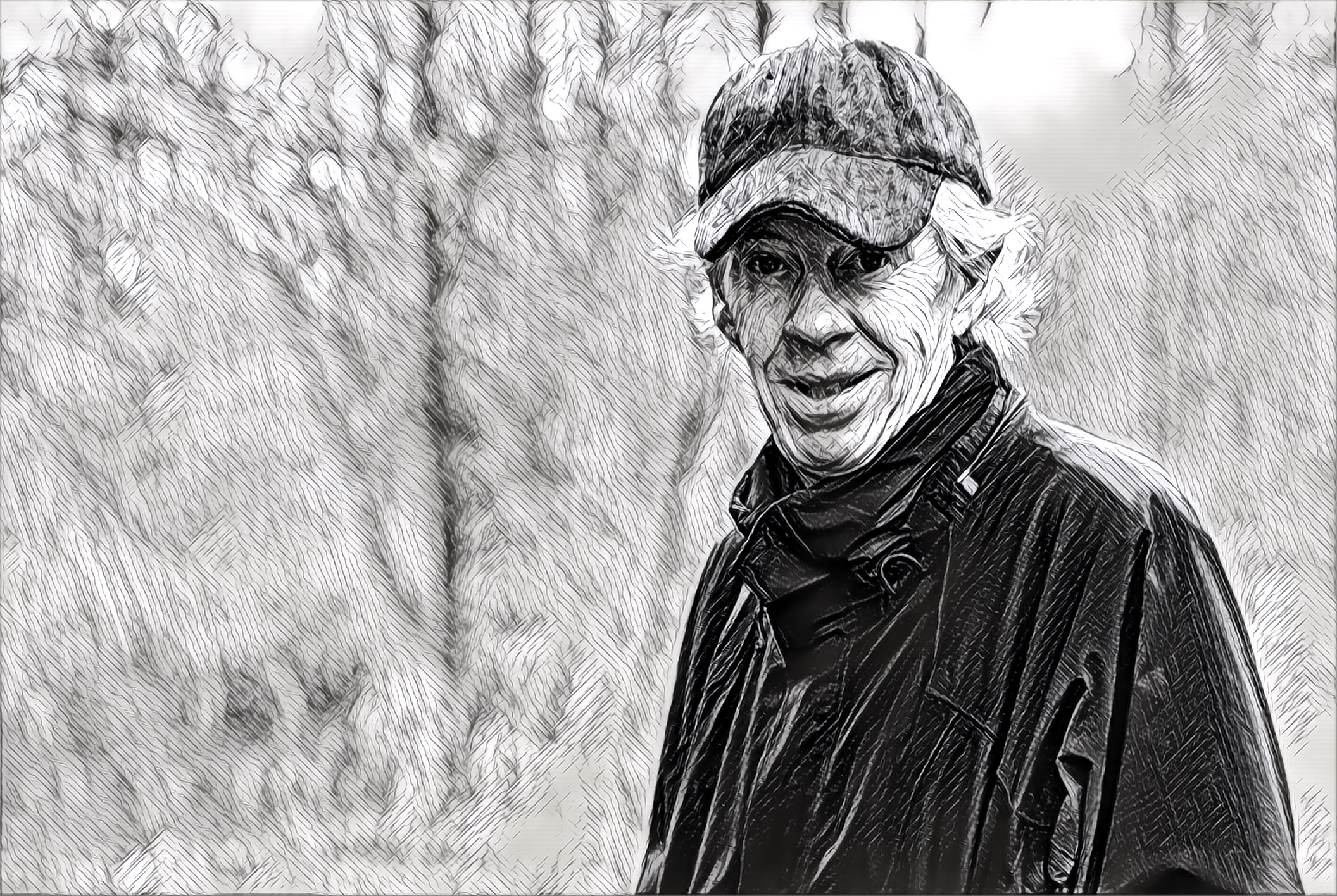There’s been a lot of wailing and gnashing of teeth over Apple’s announcement there won’t be a headphone jack in the new iPhone. Eliminating the jack leaves more room inside the device and makes it more water resistant, which makes sense but Frank Swain (New Scientist) thinks there’s more going on here.
“Unlike visual interfaces, which demand your attention, audio provides an ideal interface for pervasive, background connectivity. The end goal is a more immersive type of computing, where the interface itself becomes invisible.”
I talk to my iPhone more and more. Google Now, Siri, text-to-speech. And my device (I just don’t think of it as a ‘phone’ these days) is getting better at “understanding” me and giving me the information I ask for.
But if Apple’s new bluetooth Air Pods work as Mr. Swain thinks they will, they might take us much closer to “a more immersive type of computing, where the interface itself becomes invisible.” Suspend your disbelief for a minute or two and imagine me sitting in my local coffee shop with my Air Pods in my ever-larger ears. I’m listening to Bob Dylan.
Siri: Excuse me, Steve, but you have a message from George Kopp. Would you like for me to read it to you? [George is on a VIP list of people I’ve told Siri I’d like to hear from when I’m doing other stuff]
Me: Yes, please.
Siri: George wants to know if you you’d like to have lunch at the fish place?
Me: Tell him I’d love to. What time?
Siri: I’ll check… George asks if noon is good for you?
Me: Tell him it’s a date.
[Later that morning]
Siri: The new John Sanford novel you pre-ordered on Amazon has shipped. Should arrive this Friday.
Me: Thanks, Siri. Put a link on my calendar to the description of the novel. I can’t recall what this one is about.
Siri: I’ve added a link. If you’d like, I can read you the description now…
Me: Okay. Please do [Siri starts to read the description, I remember, and tell her she can stop]
Siri has a standing order not to contact me between 10 p.m. and 7 a.m., unless I get a call from someone on my VIP list. Next morning I pop in one of the AirPods…
Me: Good morning, Siri. What do I have on the calendar for today?
Siri: You’re joking, right? [I’ve programmed Siri to have a sense of humor where she thinks appropriate] Actually, you do have one item. Hattie has an appointment at the vet for her annual shots. 4 p.m.
Me: When was she last at the vet? [Siri has access to my calendar, of course)
Siri: Looks like March 8th of this year. There’s a PDF of the vet’s notes from that visit attached to the appointment on your calendar. Would you like for me to email that to you?
Me: No thanks, I remember now. What’s the big news this morning? [I’ve given Siri a list of topics I’m interested in and she augments that with what I’ve been reading and searching. She reads headlines]
Me: Wow. Can you play the audio (from YouTube clip) of Trump saying he thinks Putin is a great leader?
Siri: Of course. The clip runs 45 seconds.
I could go on (and on) but you get the idea. Before anyone freaks out about Siri… this could Google Now or Amazon Alexa or (fill in the blank). And I’ve given my digital assistant access to all or most of my accounts. (Hey, Siri… when is my VISA bill due?)
Not keen on having a robotic voice buzzing in your ear all day? Chill. It will be as natural and pleasant as any human voice you hear. Even better. [More examples]
Will it seem strange to hear and see people talking quietly to these digital assistants? At first. But it’s pretty common to see people talking via bluetooth devices now. When everyone has and uses this kind of tool, it won’t seem that odd. Remember it would have once seemed strange to see people walking down the street talking on a phone.
No, I don’t think Apple is simply trying to get rid of the little white wire hanging from our ears. This is about a new way of accessing and interacting with all of the information in the world.