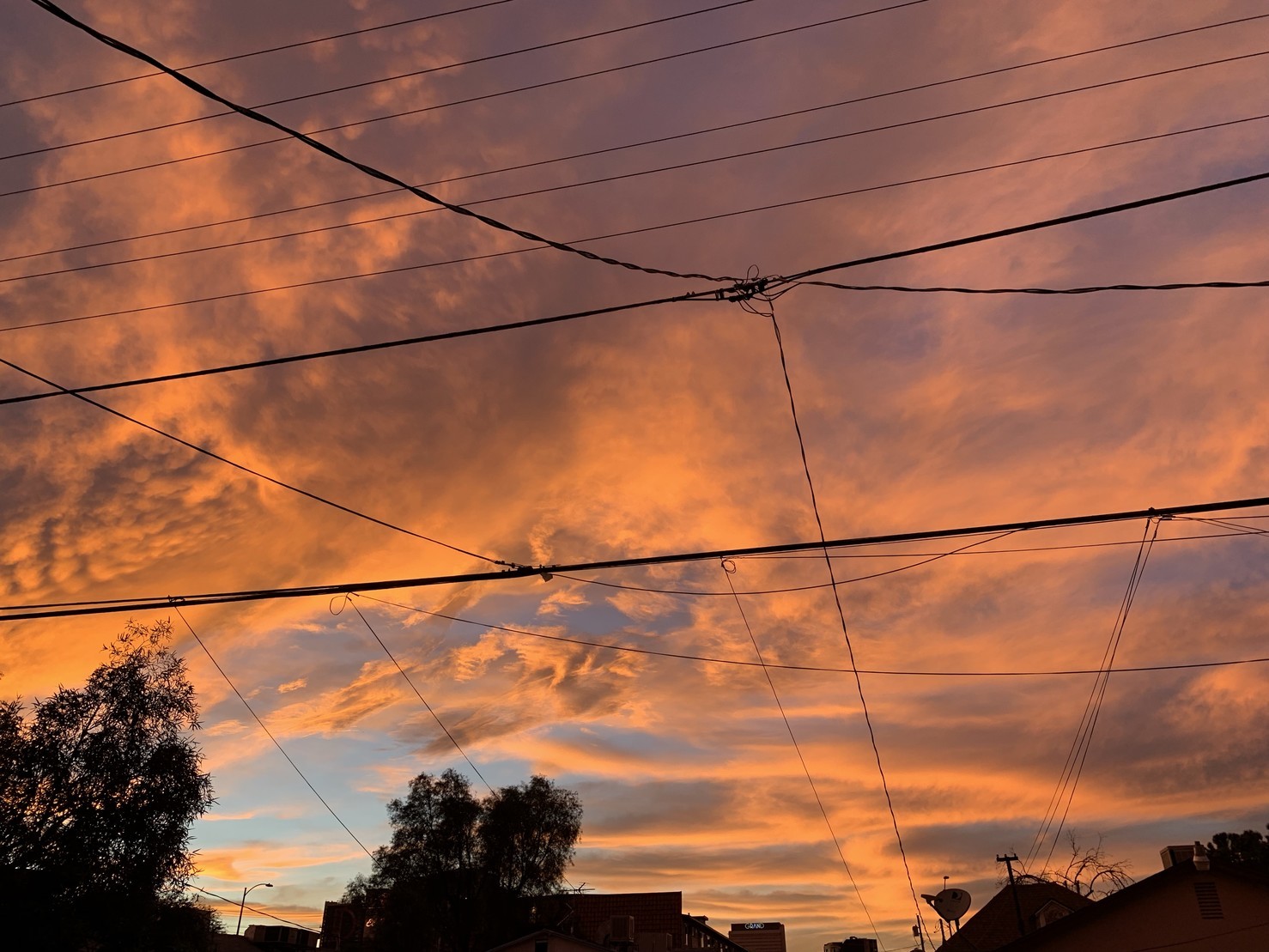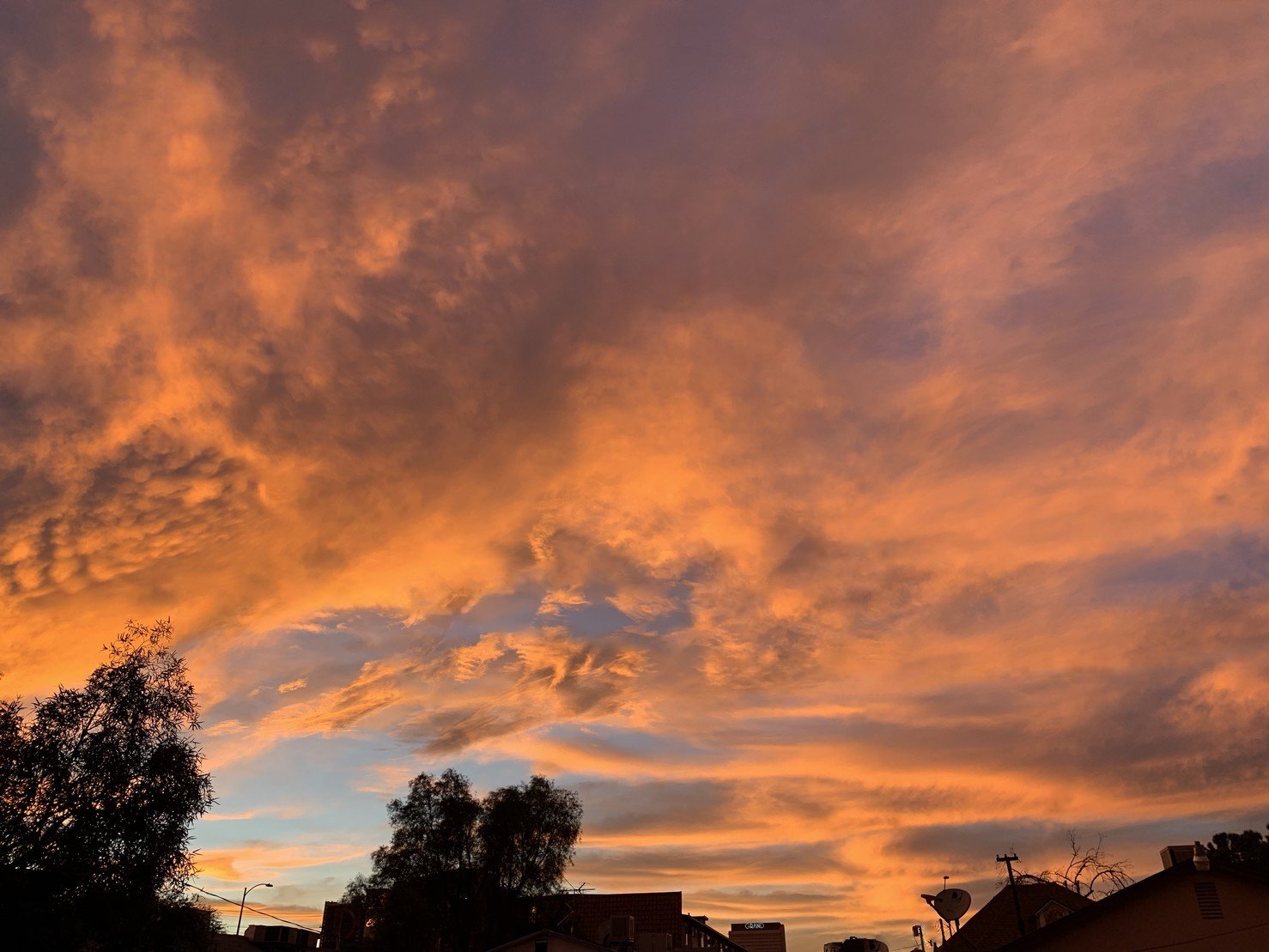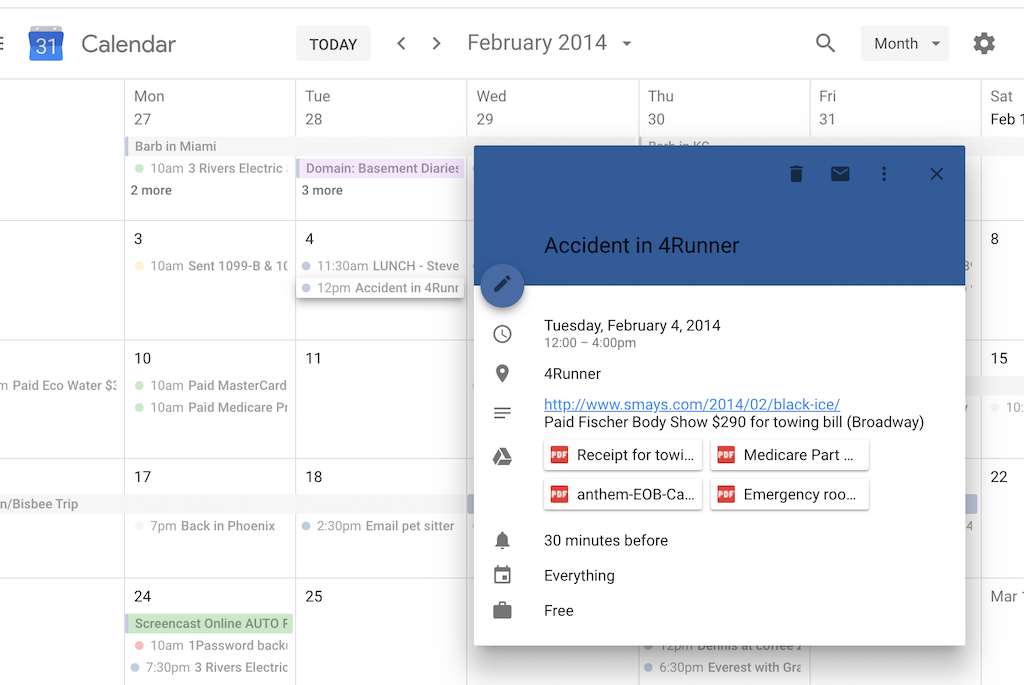“Every time you generate data, in whatever form, you accrue more Freedom Points. Some data is more valuable than other, so points would be ranked accordingly: a trip to Moscow, say, would be worth a million times more points than your trip to the 7-Eleven. Well then, what do Freedom Points allow you to do? They would allow you to exercise your freedom, your rights and your citizenship in fresh modern ways: points could allow you to bring extra assault rifles to dinner at your local Olive Garden restaurant. A certain number of Freedom Points would allow you to erase portions of your criminal record — or you could use Freedom Points to remove hours from your community service. The thing about Freedom Points is that if you think about them for more than 12 seconds, you realise they have the magic ring of inevitability. The idea is basically too dumb to fail. The larger picture is that you have to keep generating more and more and more data in order to embed yourself ever more deeply into the global community. In a bold new equation, more data would convert into more personal freedom.”
Imaginary use of data from a 2015 article by Douglas Coupland